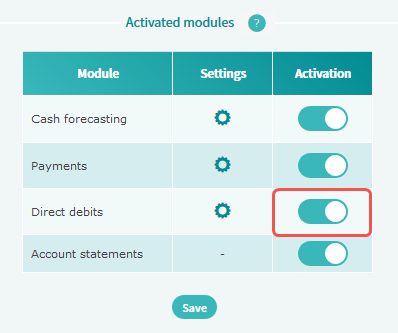Activating or deactivating an account for the Direct debits module
If you wish to create direct debits from a bank account, you have to activate that account for the Direct debits module. Depending on the status of your subscription to the Direct debits module, you can activate or not an account for this module.
Reminder: The status of the subscription to the Direct debits module can be:
- Free trial
- Free trial over
- Paid subscription over
- Select Settings > General settings > Bank accounts.
- Click on the desired account in the table. The account is displayed in the Edit bank account screen.
- Activate this account for the Direct debits module: In the Activated modules section, click on the cursor in the Activation column for the Direct debits module.

Click to enlarge
- Click on Save.
Checking (and editing if necessary) the default settings
After activating an account for the Direct debits module, you can check (and edit if necessary) the default settings that will be used when a remittance is created with this creditor account.
Prerequisite: Refer Rights.
- Select Settings > General settings > Bank accounts.
- Click on the desired account in the table. This account is displayed in the Edit bank account screen.
- To check (and edit if necessary) the default settings used when creating a direct debit remittance for this account:
- In the Activated modules section, click on
 in the Settings column for the Direct debits module. The settings that will be used in the Direct debits module for this account are displayed in the Edit direct debits setting screen.
in the Settings column for the Direct debits module. The settings that will be used in the Direct debits module for this account are displayed in the Edit direct debits setting screen.
- Complete or edit the fields in order to indicate the following data:
- The output file format: The data is used when downloading a remittance.
- The default remittance settings: The data is displayed by default when creating a remittance or a remittance template.
Reminder: Click on the Show or Hide buttons at the right hand corner of a section to expand or collapse it.
- The forecast transaction information: Iziago will take into account the selected transaction and budgetary codes when generating a forecast transaction for a direct debit remittance.
-
- Click on Save.